How To Activate/Enable The New Google's Dialer Feature On Rooted And Non-rooted Android Smartphones (Devices)

Just recently, Google deployed the latest update (version 11) for its dialer "read phone" app for Nexus and Pixel phones which can only be turned on with the aid of root.
The floating bubble on Google dialer is a new feature which provides the user with the ability to make use of in-call action without going to the call screen.
This feature helps to bring out pop-up (chat head) which is exactly like the one of Facebook messenger with the Google's navy blue phone icon will appear on the screen of your Android device whenever call screen is exited.
However, the Google dialers chat head can be moved to any direction on the screen, just like it is done using Facebook messenger.
Three options will be provided to you whenever you tap on the chat head which gives you the access to enable speaker mode, mute ongoing call and also end an ongoing call.
Hence, this feature can be enabled only with the aid of root access for the Pixel and Nexus phones while it can be applied to other devices with or without root access.
This feature comes in handy while operating your phone and be present in an ongoing call at the same time. Previously, I can only be in an in-call screen whenever I receive an incoming call or calling someone.
Perhaps, I can try to do any other thing by putting my phone on loud speaker then will minimize my phone but I won't be provided with the feature to remove from loud speaker, mute the call except the end call option which can only be provided when I bring down my notification panel.
Fortunately for me, I can now make use of all the above features using the new Floating bubble from any screen I am at.
Having seen how important this feature is in an Android device, I guess that it'll be a good idea to share with you how you can get this feature on your Android smartphone.
Take Note: This feature cannot work on any Android phone that is less than Marshmallow update, it only supports Android marshmallow and above.
However in this tutorial, I'll sharing with you how you can enable Google dialer feature both on rooted and non-rooted Android smartphones. Firstly, I'll sharing how to activate Google dialer feature on non-rooted devices.
How To Activate/Enable The New Google's Dialer Feature On Non-rooted Android Phone:
★ Uninstall the Google Dialer app in your phone, if you have installed it for the first time.
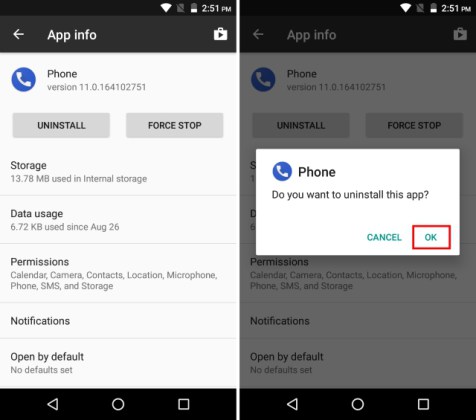
★ Download and install the patch Google Phone app
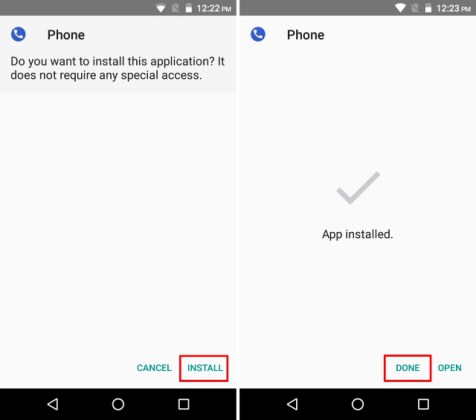
★ After you must have installed the downloaded app, set it as your default phone app. To do this, navigate to your Settings => Apps => Click on the Gear Icon at the top-right corner on your screen, a new schedule for app configuration will appear => Click on the Phone app option and select the app you just installed.
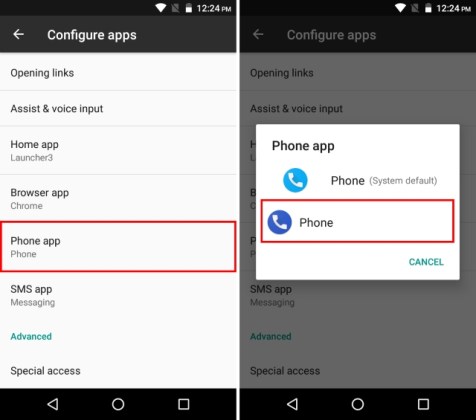
All set and ready, with the above steps, you've successfully activated the new Google's dialer feature on your Android Smartphone, hence the floating bubble feature will be available for you when next you have an incoming calls.
Take Note: This app might come with it's own problems because it's a patch version, Nearby Places, Caller ID and other Google play services does not work with this patch version and also, this app is liable to crash.
Now, having seen how to active/enable the new Google's dialer feature on non-rooted devices, let's take a look on how to activate/enable the new Google's dialer feature on rooted devices.
★ For start, you have to download and install Google Dialer app on your device.
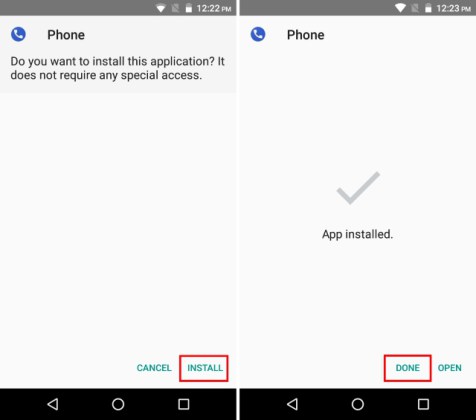
★ Ensure that you set the newly installed app as your default phone app. To do this, navigate to your Settings => Apps => Click on the Gear Icon at the top-right corner on your screen, a new schedule for app configuration will appear => Click on the Phone app option and select the app you just installed.
Take Note: The app you'll select will have navy blue Icon, as indicated in the below screenshot.
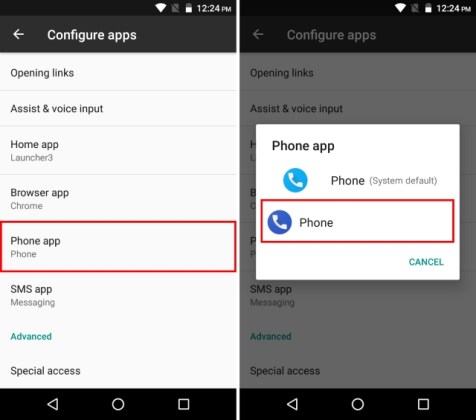
★ Using your preferred root file explorer, navigate to /data/data/com.google.android.dialer/shared_prefs then click on “dialer_phenotype_flags.xml" to edit it.
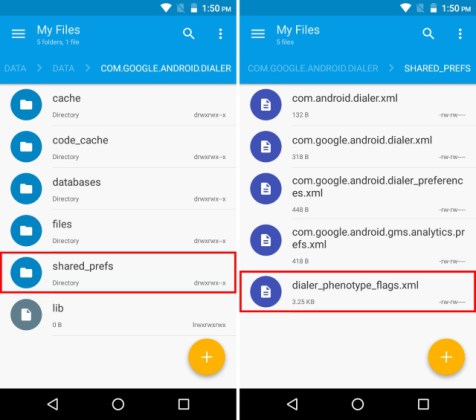
★ After you must have opened the XML file, search for the Boolean string labeled “G_enable_return_to_call_bubble"
It should have it's value to be configured as “false”, change the value to “true” then save the file and exit.
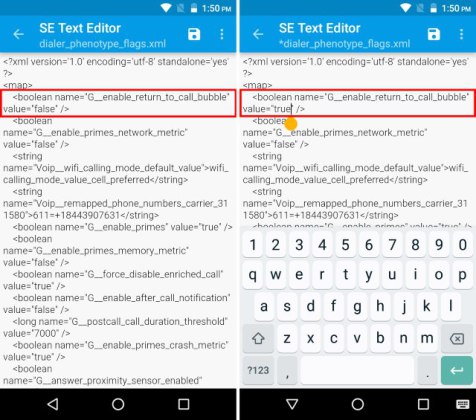
★ Next, navigate back to your phones Settings => Apps and Force close the app.
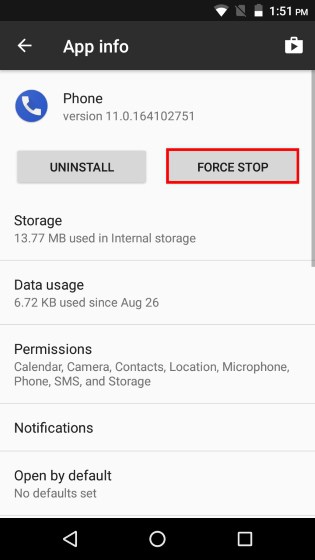
You're now good to go, with the above procedures, you've successfully activate/Enable the new Google's dialer feature on your rooted Android smartphone.
Just open the app again to reload it into the systems storage, now the floating bubble feature will be available for you when next you have an incoming calls.
Via

0 Response to "How To Activate/Enable The New Google's Dialer Feature On Rooted And Non-rooted Android Smartphones (Devices)"
Posting Komentar