How To Install iOS 11 Update On Any Apple Smartphone

Few weeks back, the America's smartphone company "Apple" launched their new flagship devices.
It was classified based on the variants "the iPhone 8, iPhone 8 plus and iPhone X" which was all launched on the 12th of September.
The company "apple" also introduced it's new OS the same day which is known to be iOS 11, the newly flagship devices will come with the OS.
However, this Operating System has also been made available for other iOS devices on the 19th of September. So iOS user can now download the iOS 11 update for their iPhone and iPad and if you wish to update yours then you can follow the steps I'll include in this article.
Unfortunately, this update is not available for all iOS device. Hence, I will include the compatible devices for the update and if yours is included then you can begin the updating process.
Compatible iOS Devices:
Like I already said, this update iOS 11 will not work on all devices. Here are the list of the supported devices.
To begin with, let me start with the newly flagship device which already have the update, I'm talking about the iPhone X, iPhone 8 and iPhone 8 plus. Others are listed below.
iPhone 7, iPhone 7 Plus, iPhone 6s, iPhone 6s Plus, iPhone 6, iPhone 6 Plus, iPhone SE, iPhone 5s, 12.9-inch iPad Pro (2nd generation), 12.9-inch iPad Pro (10.5-inch), iPad Pro (9.7-inch), iPad Air 2, iPad Air, iPad (5th Generation), iPad Mini 4, iPad Mini 3, iPad Mini 2, iPod Touch And Sixth-generation iPod Touch.
Thus, Apple’s latest iOS 11 will work on the above listed iOS devices. Having been eligible for the update, the question now is… How can you update it but before that here is what you should keep in mind.
Note:
Before updating your iOS device, ensure that you have a funny charged battery or connected to the charger. This process is done to avoid the phone turning off when the update is ongoing which can likely lead the the damage of your device (brick).
How To Install iOS 11 update on your iPhone/iPad:
This update can be done in two different ways, the first one is by updating your iOS device via iTunes while the second type is by updating via Wi-Fi network.
However, you'll be the one to choose your preferred method or perhaps the one that is more easier after this article.
Update Via iTunes:
Before proceeding, ensure that your computer have the latest version of iTunes installed in it.
★ First get a supportive USB cable (lightning USB cable recommended) and connect your phone to your computer.
★ Tap on iTunes and choose your device type.
★ Tap on Summary and click on CHECK FOR UPDATE.
★ Next, the option that will enable you to download and update your device.
★ By tapping on it, you'll be asked to put your passcode and after putting the code you're done. Then wait for the installation to complete.
Remember, the installation process can consume much time so you need to be patience.
Earlier in this post, I said that the update can be done in two different ways. We've finish the first process which is updating your device through iTunes and the second type is updating via WiFi network which will be shown below.
Update Via Wi-Fi Network:
Without being told, this method demands a strong Wi-Fi connection. Simply follow the below steps and you'll get this update running on your device.
★ First, go-to SETTINGS => GENERAL and click on SOFTWARE UPDATES.
★ Click on Download and Install so as to download the OS version.
★ Two options will be displayed to you after downloading the update which are First Install and Second Tonight or Remind Me Later.
★ Tap on First Install to begin the installation immediately and if you choose SECOND TONIGHT then you have to put your phone on charge at night to avoid the battery going off.
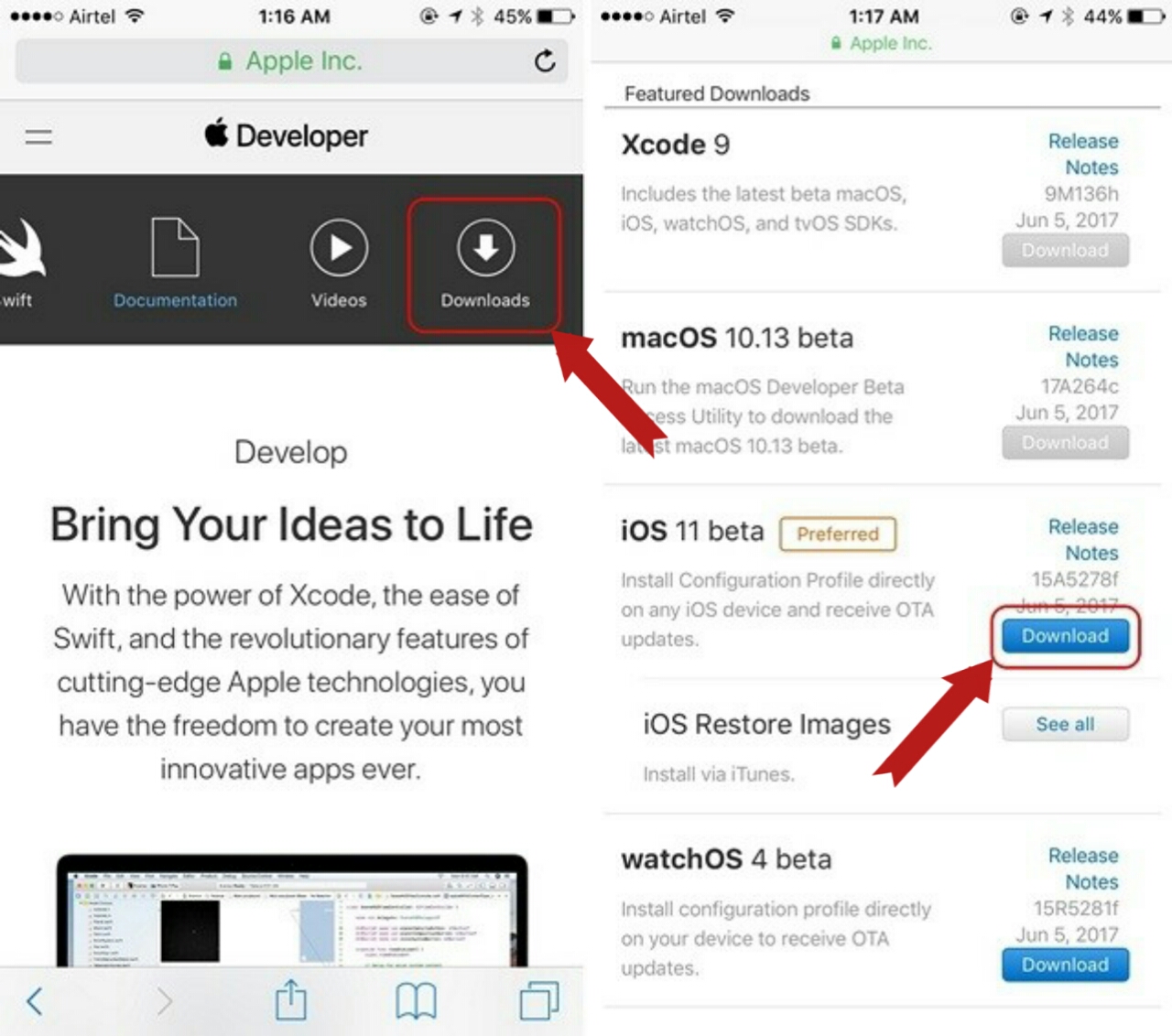
★ During the installation process, you'll be asked for your passcode and when you put it, the installation will begin.
However, the installation process can consume much of your time so you have to be calm and give it some time to finish.

0 Response to "How To Install iOS 11 Update On Any Apple Smartphone"
Posting Komentar