How To Design Or Create Icon Pack Using Your Android Smartphone
There are thousands of icon packs which are presently in Google play store, some are paid apps while most of them are free apps.
The paid version are considered to have some features which made them to be different from other free ones, whereas there are some other free versions of icon packs that are equally good and also possess such features but there are only few of them.
However, it's high time to create your own icon pack and customize it to your preferred design. That's also the reason why I'm writing this post, at least to see my thoughts with you guys
Also Check: Top 10 Icon Pack For AndroidCreating your own icon pack gives you the ability to know the contents and how you designed it which also allows you to make use of your preferred shapes and sizes unlike the already made icon packs.
Anyways, without wasting much time, I'll like to proceed with the tutorial on how to design or create your own icon packs.
How To Design Or Create An Icon Pack:
★ To begin with, you have to download and install Icon Pack Studio on your Android device.
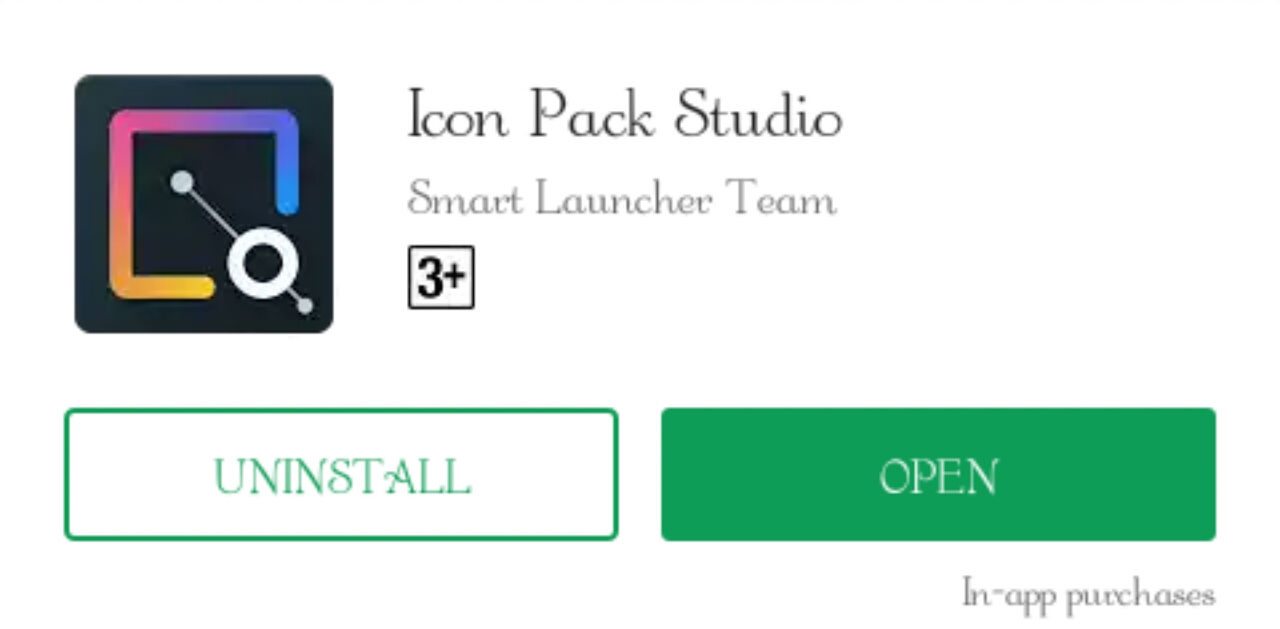
★ Launch the app and tap on let's start so as to resume the customization.
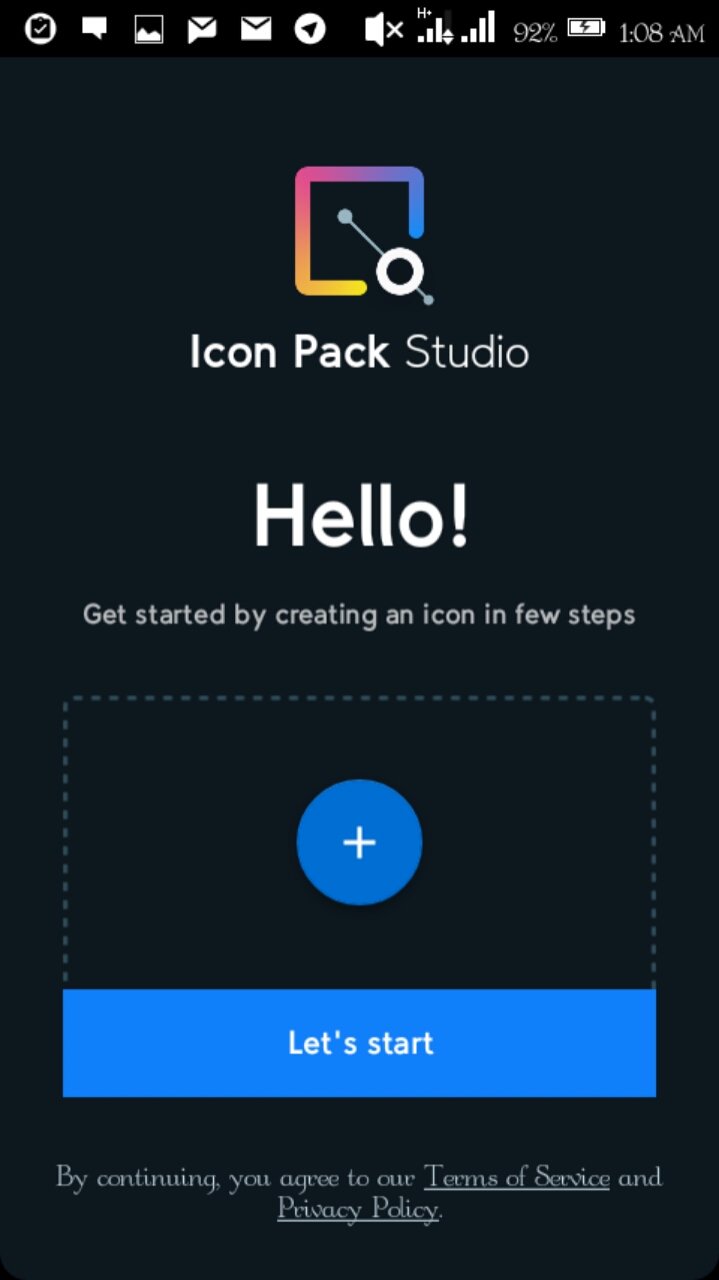
★ Select the shape you need after which you tap on next and choose the colour (Background, Stroke and Logo).
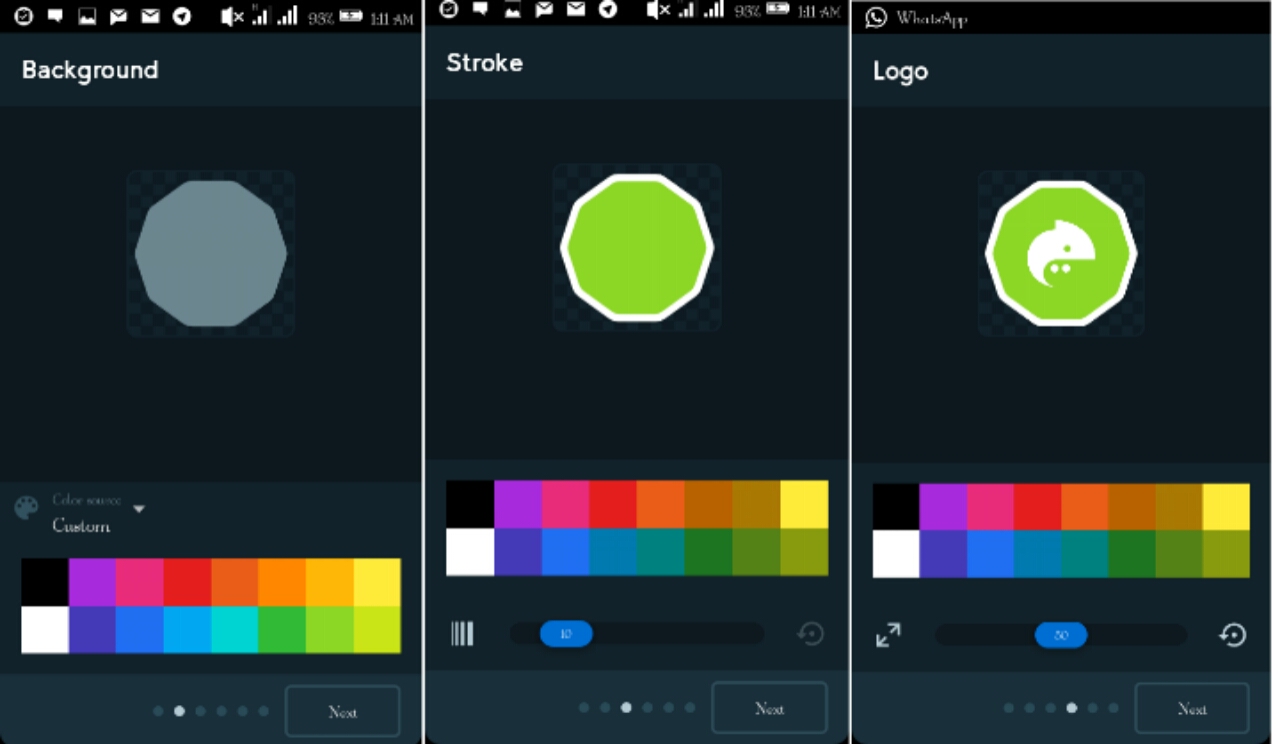
★ Now edit the FX then tap on next to rename and save.
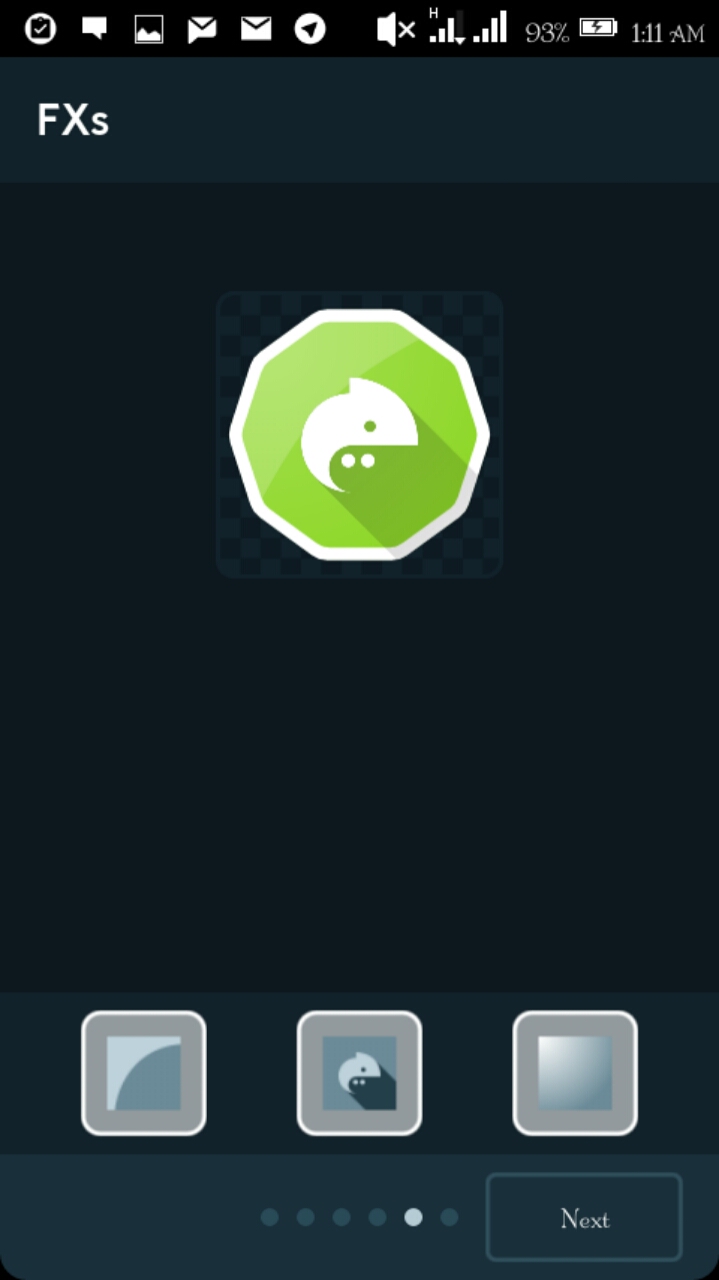
★ Tap on the eye sign located at the top to see the preview of what your creating.
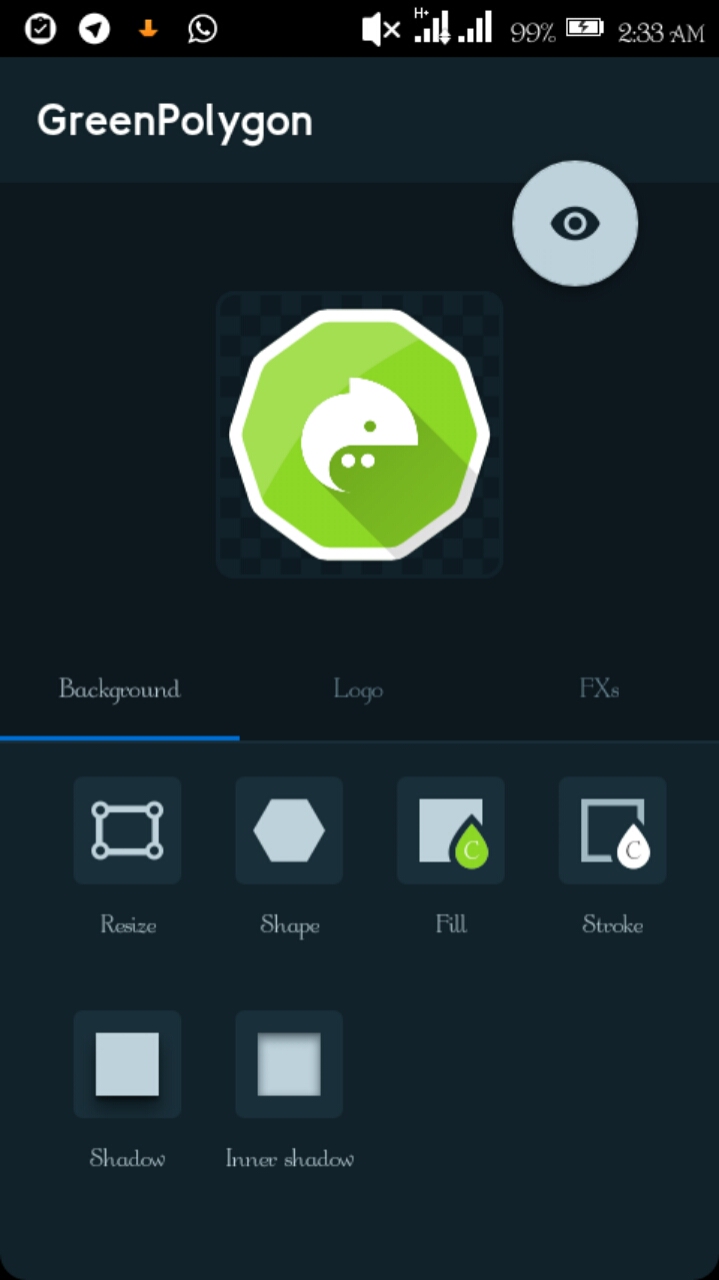
★ Click on FXs to customize it to your choice but to get more customizing features, you need to buy or click on the pricetag located at the top.
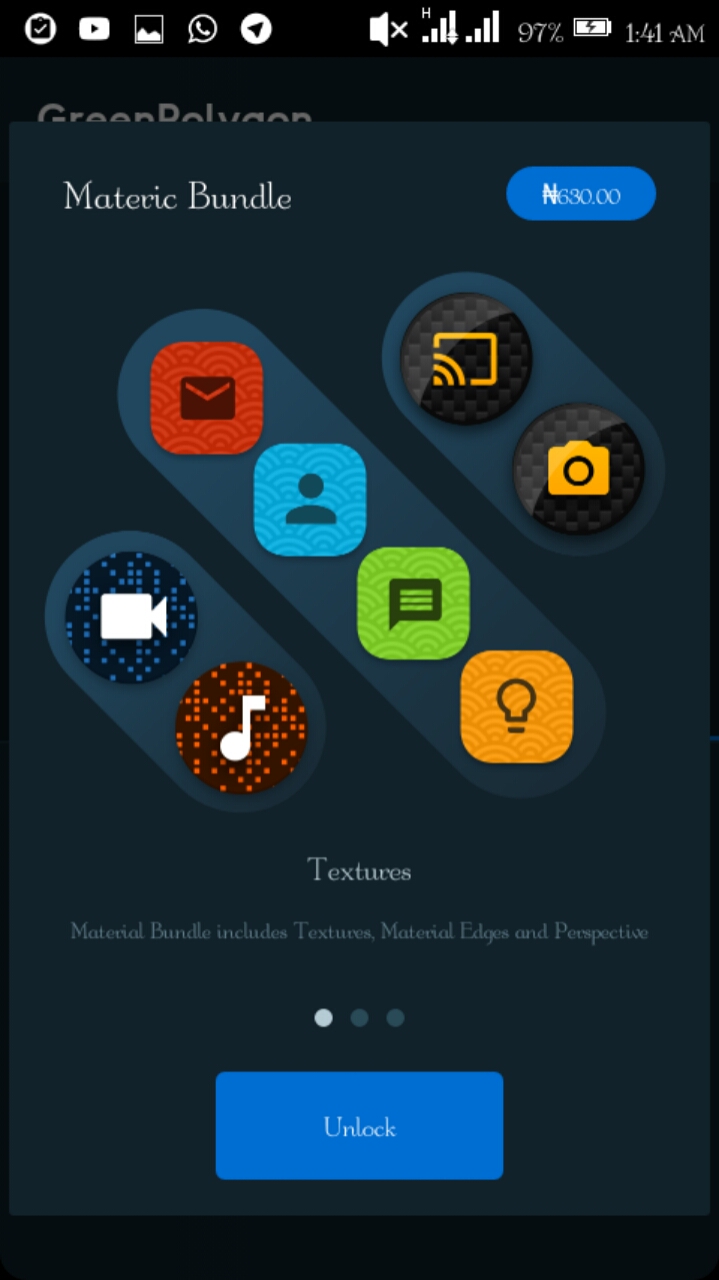
★ Having done with your editing, simply save it and to be able to install it in your device then you need to long-press your saved data and tap on export.
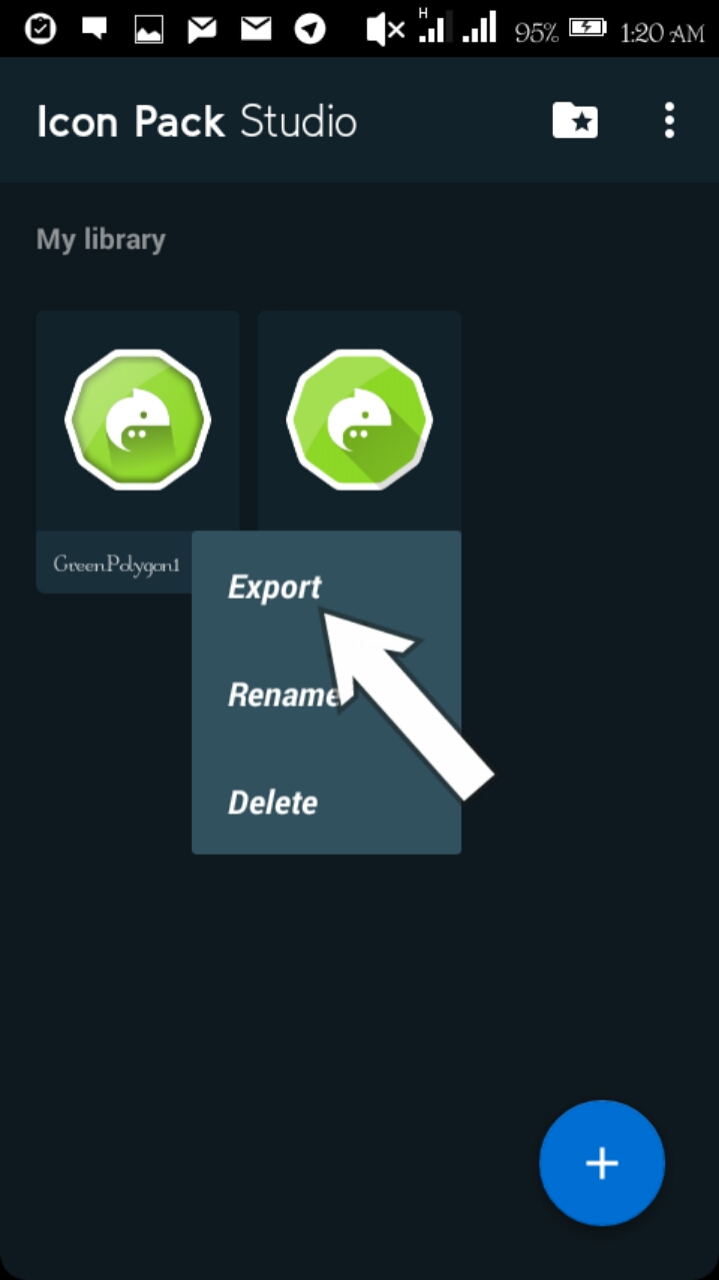
★ After exporting it, bring down your notification panel and tap on the icon pack studio icon to install your exported file, hence you can still find it in your file manager.
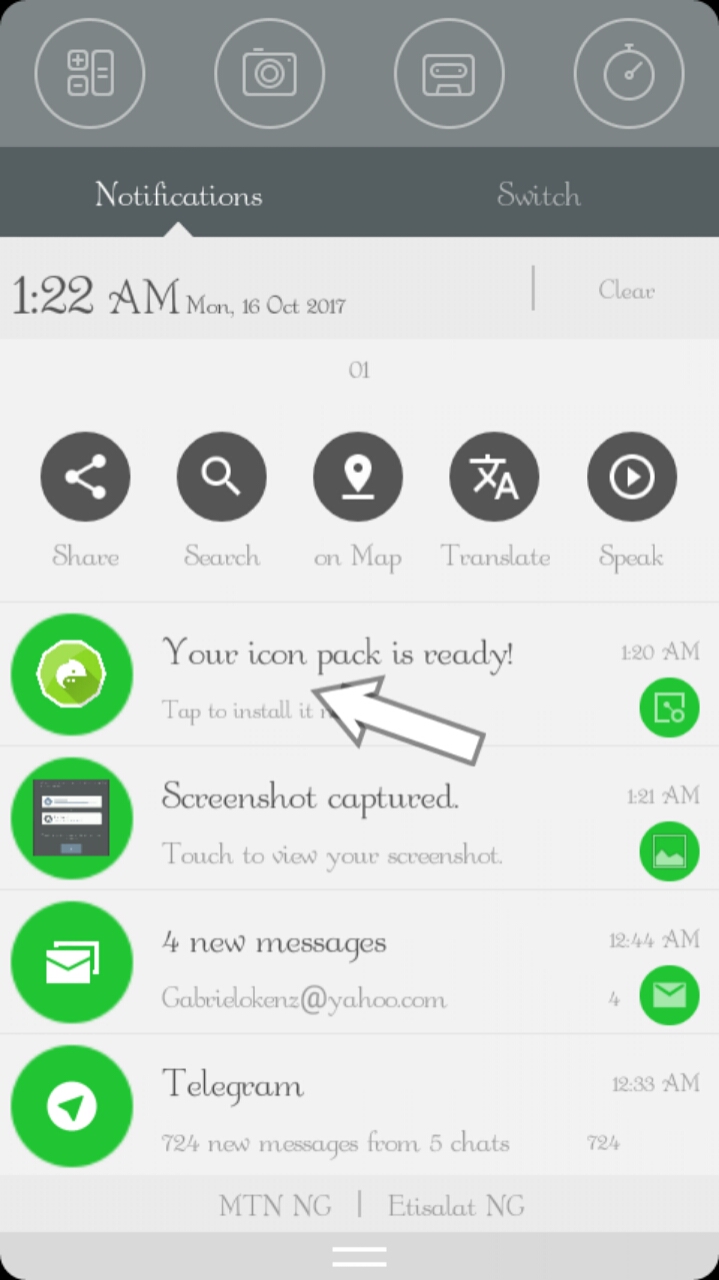
★ After installation, open it then app on apply.
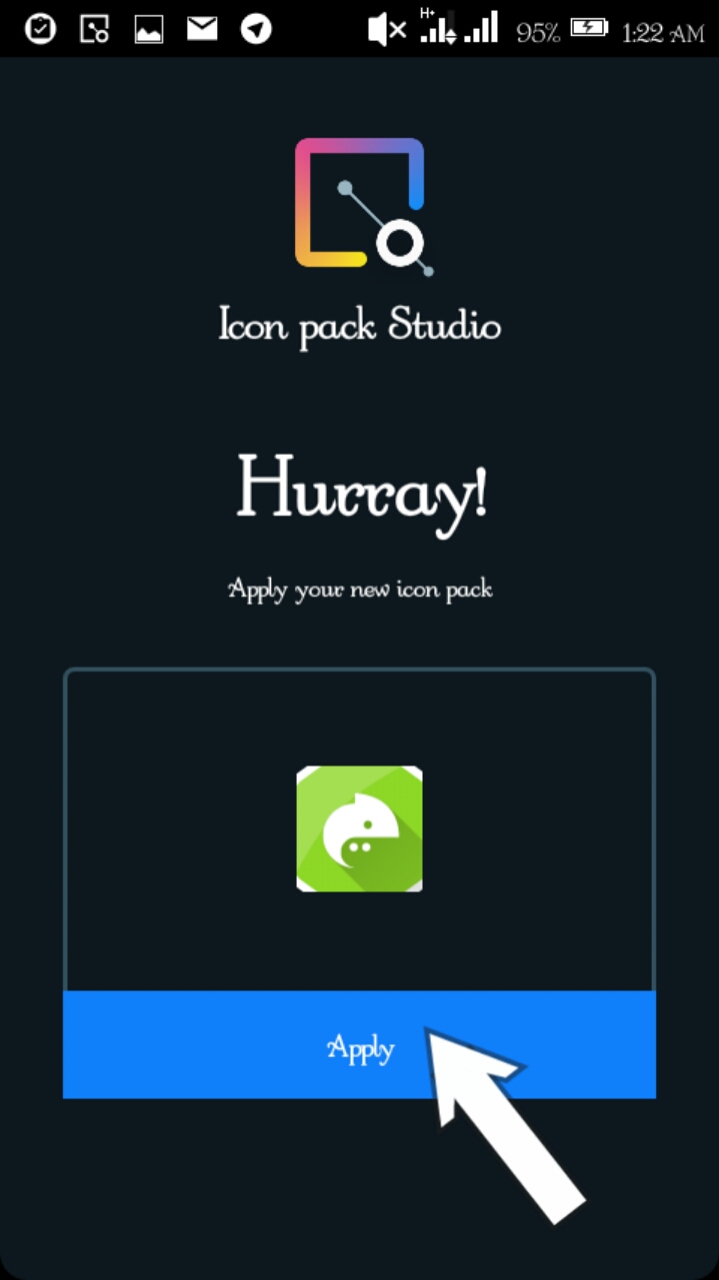
★ Now choose your launcher, a pop-up will appear asking you if you're sure you want to apply the icon pack, simply tap yes.
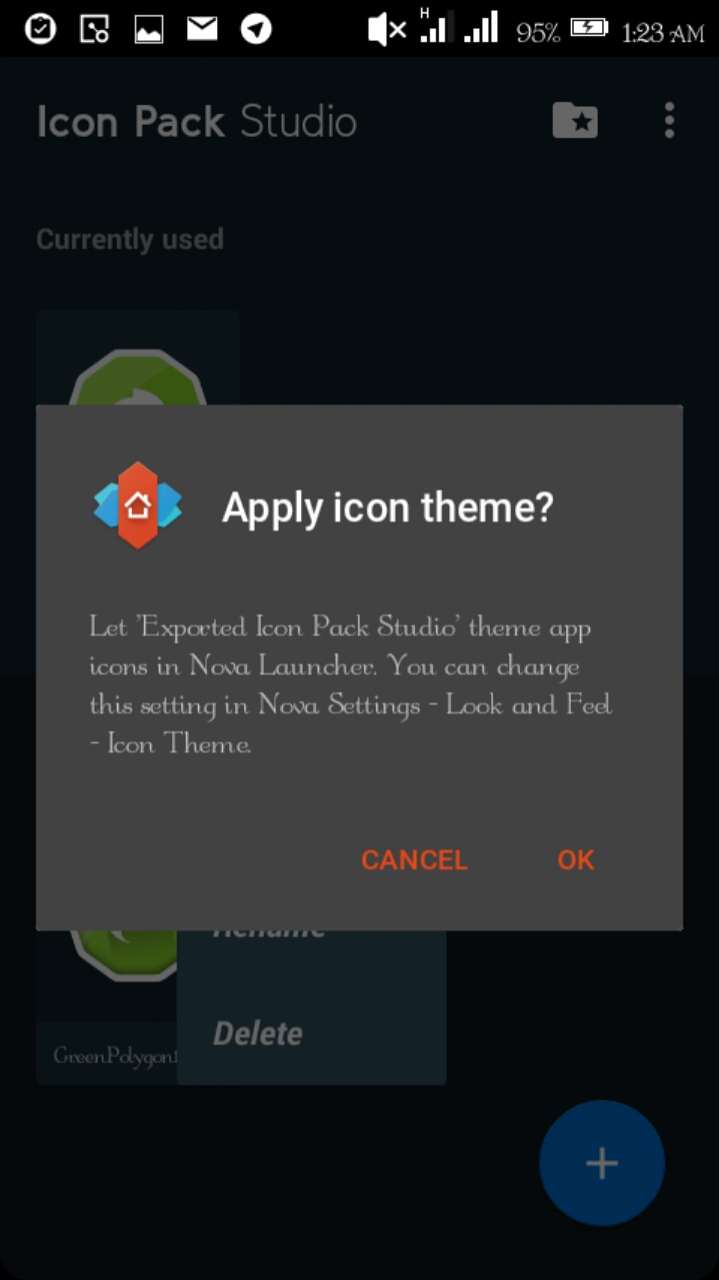
All done and good to go, however, with the above steps you've successfully created your own icon pack and it can be used on any Android device.

0 Response to "How To Design Or Create Icon Pack Using Your Android Smartphone"
Posting Komentar